Install GPTfy
Using AI in Salesforce with GPTfy is a breeze.
Follow these steps to install GPTfy, assign user access, and get started in your Salesforce org.
Step 1: Visit GPTfy on Salesforce AppExchange
Head over to the GPTfy Listing on AppExchange Link
Step 2: Initiate the Installation
Click Get It Now
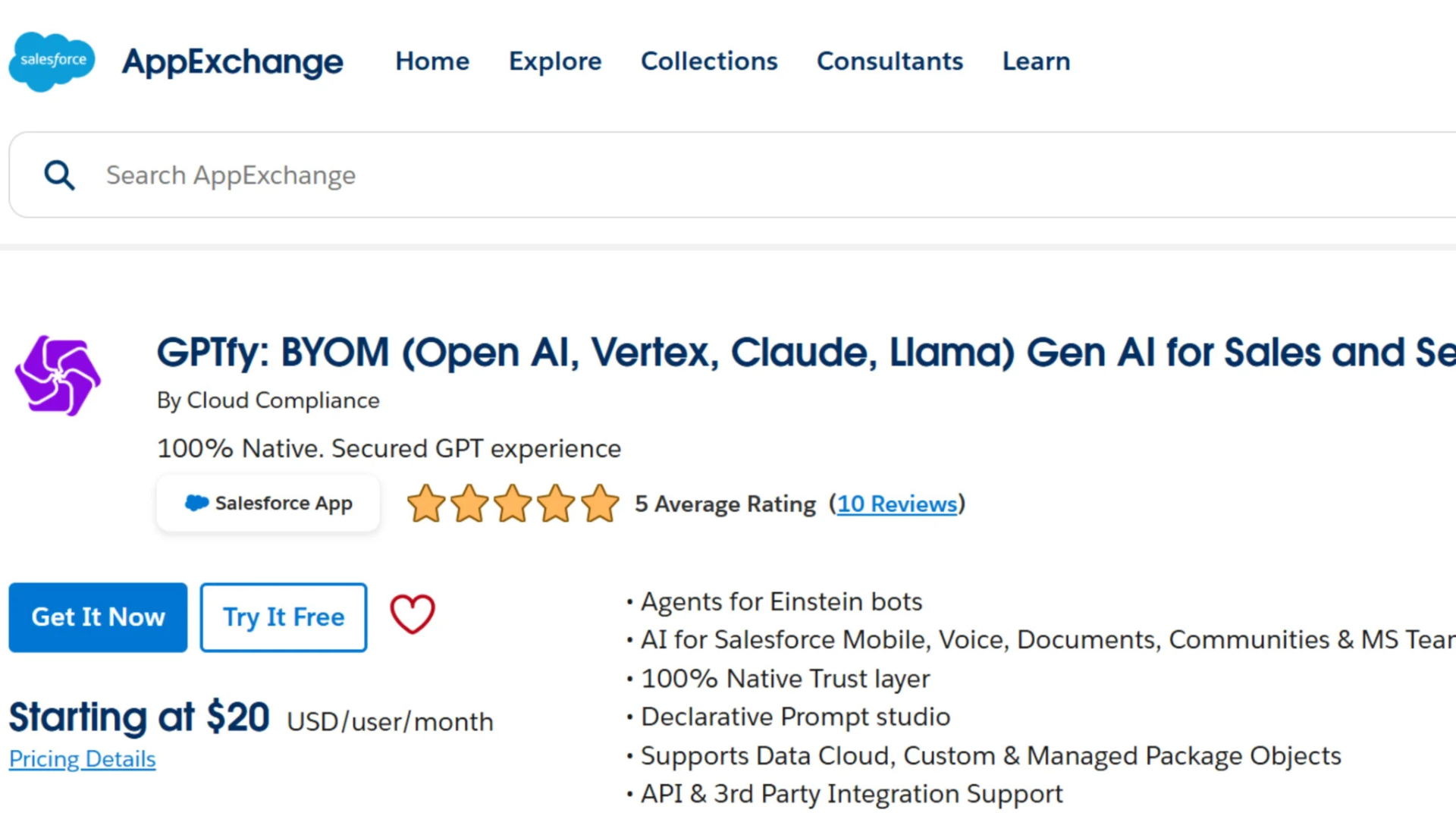
Step 3: Choose Installation Environment
Select where you want to install GPTfy:
- Sandbox: Click Install in Sandbox to test in a non-production environment
- Production: Click Install in Production to deploy directly into your live org
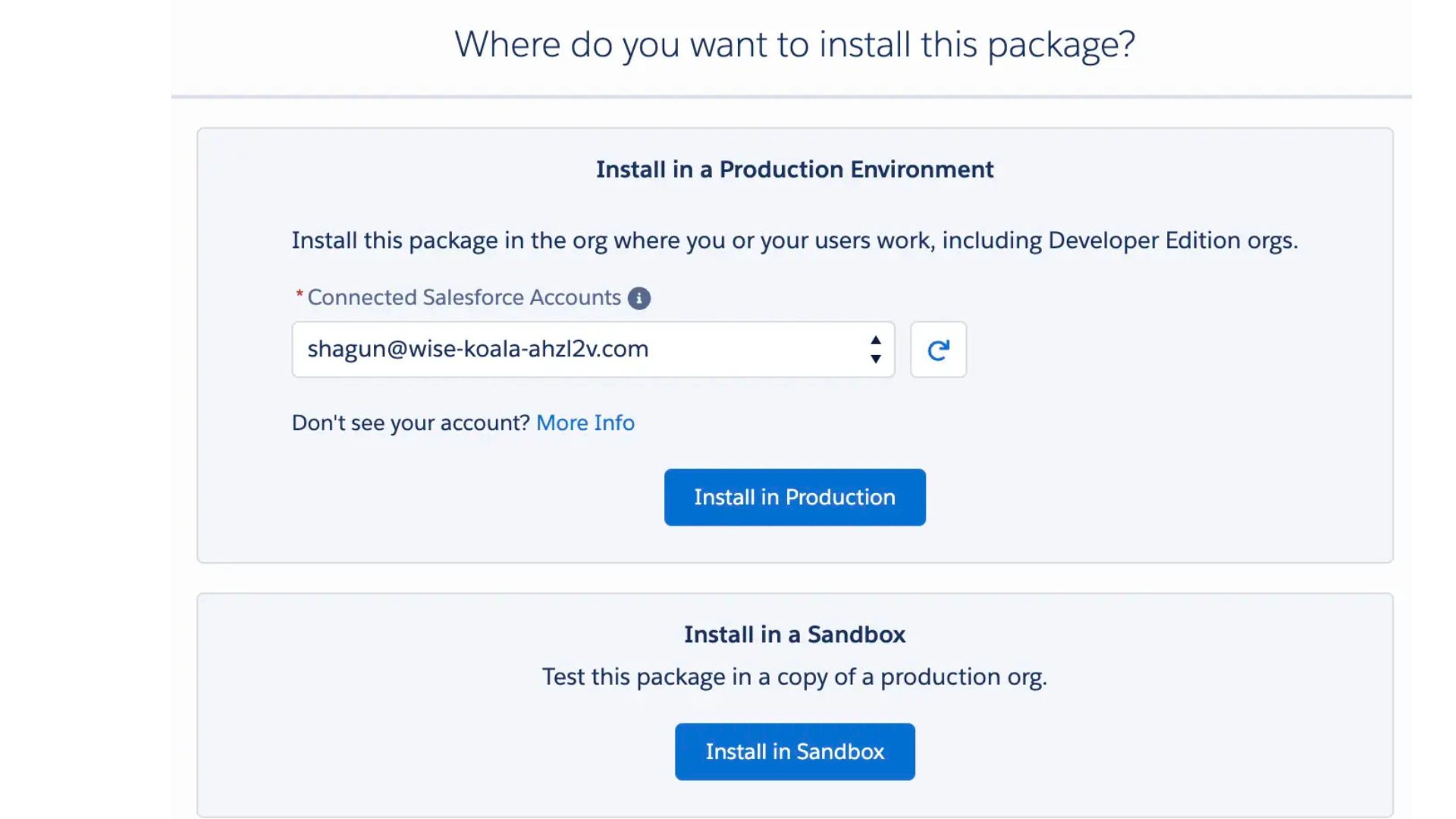
Step 4: Installation Steps
Email the GPTfy team at info@gptfy.ai
We'll help you with post-install configuration and enablement.
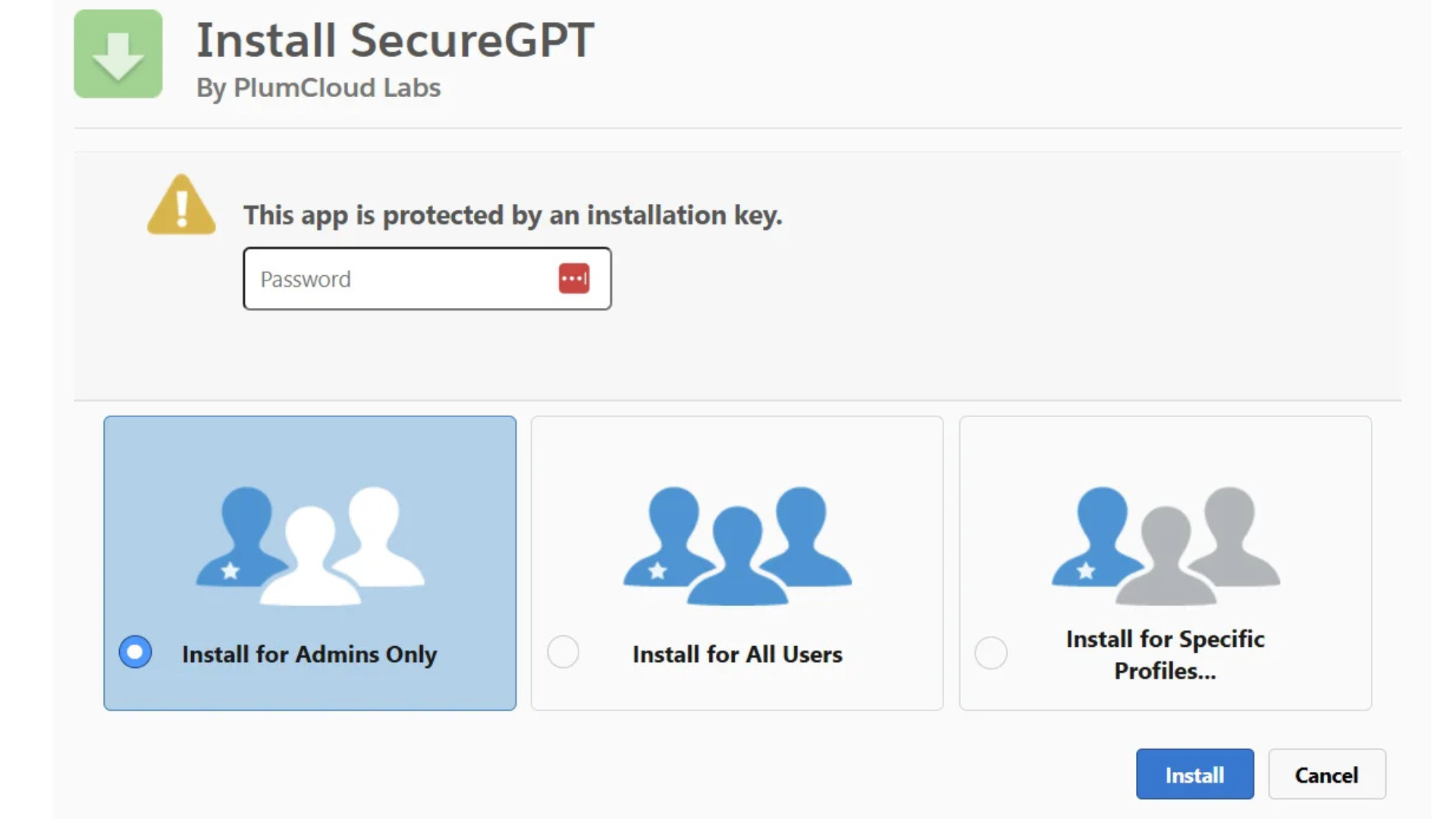
You must select “Install for Admins Only” when installing the product.
Note: Once the installation is finished, navigate to
Setup → Deployment Status to confirm successful installation
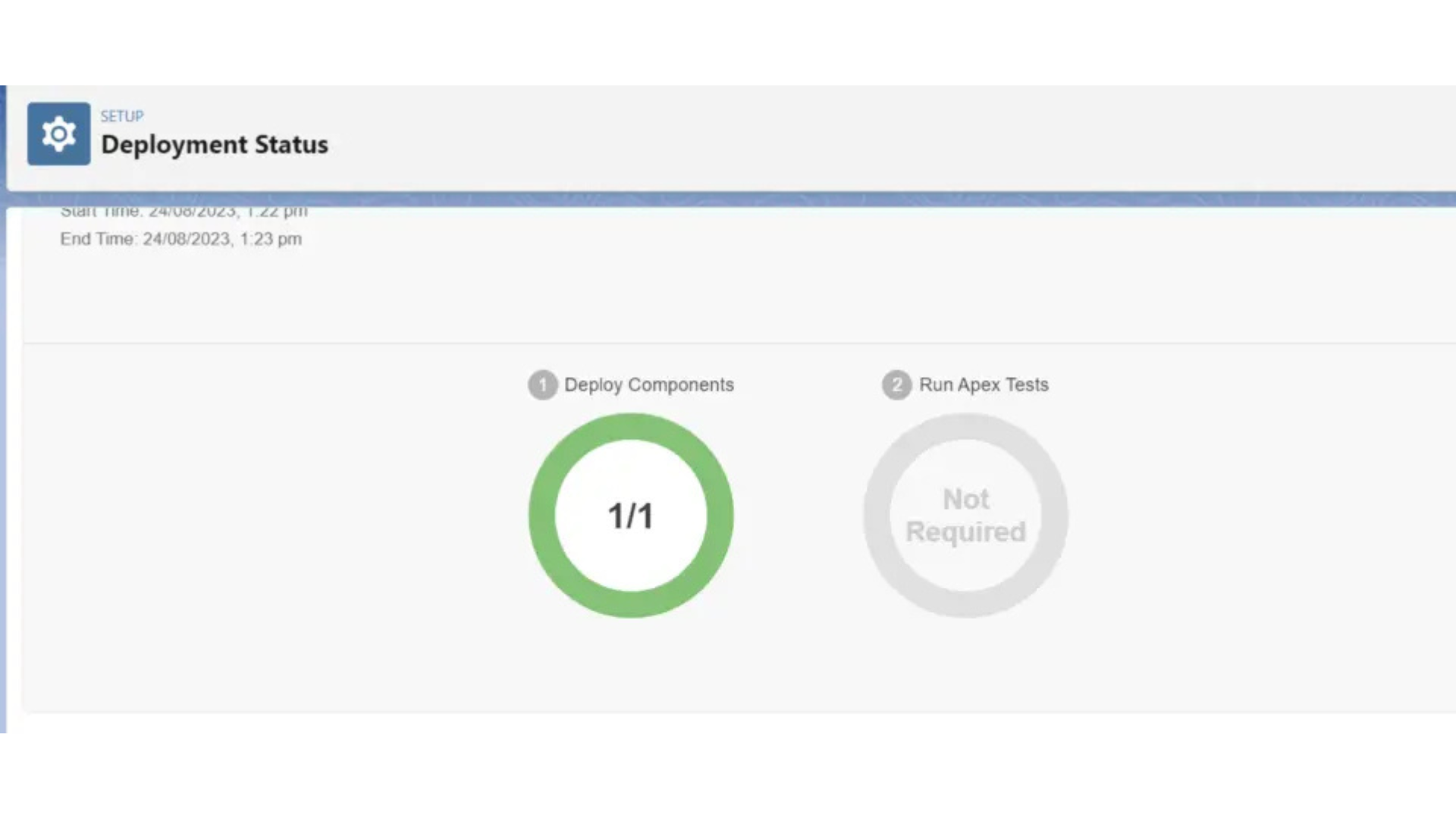
Step 5: Allocate GPTfy Licenses
- In Setup → Quick Find, search
Installed Packages - Click Manage License near the SecureGPT Package
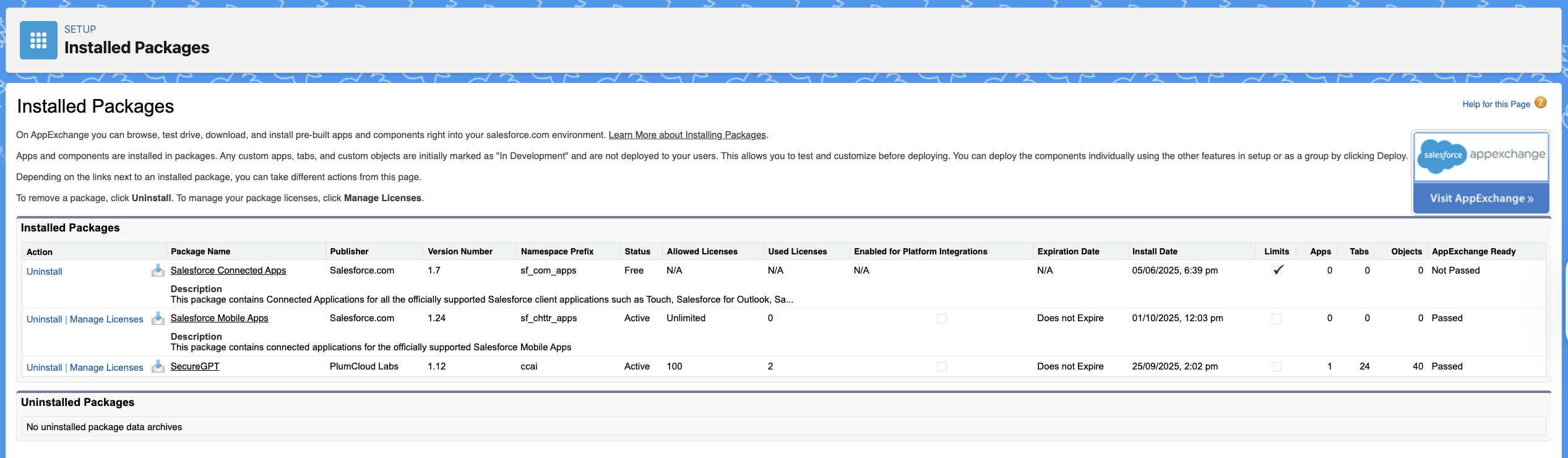
- Click Add Users
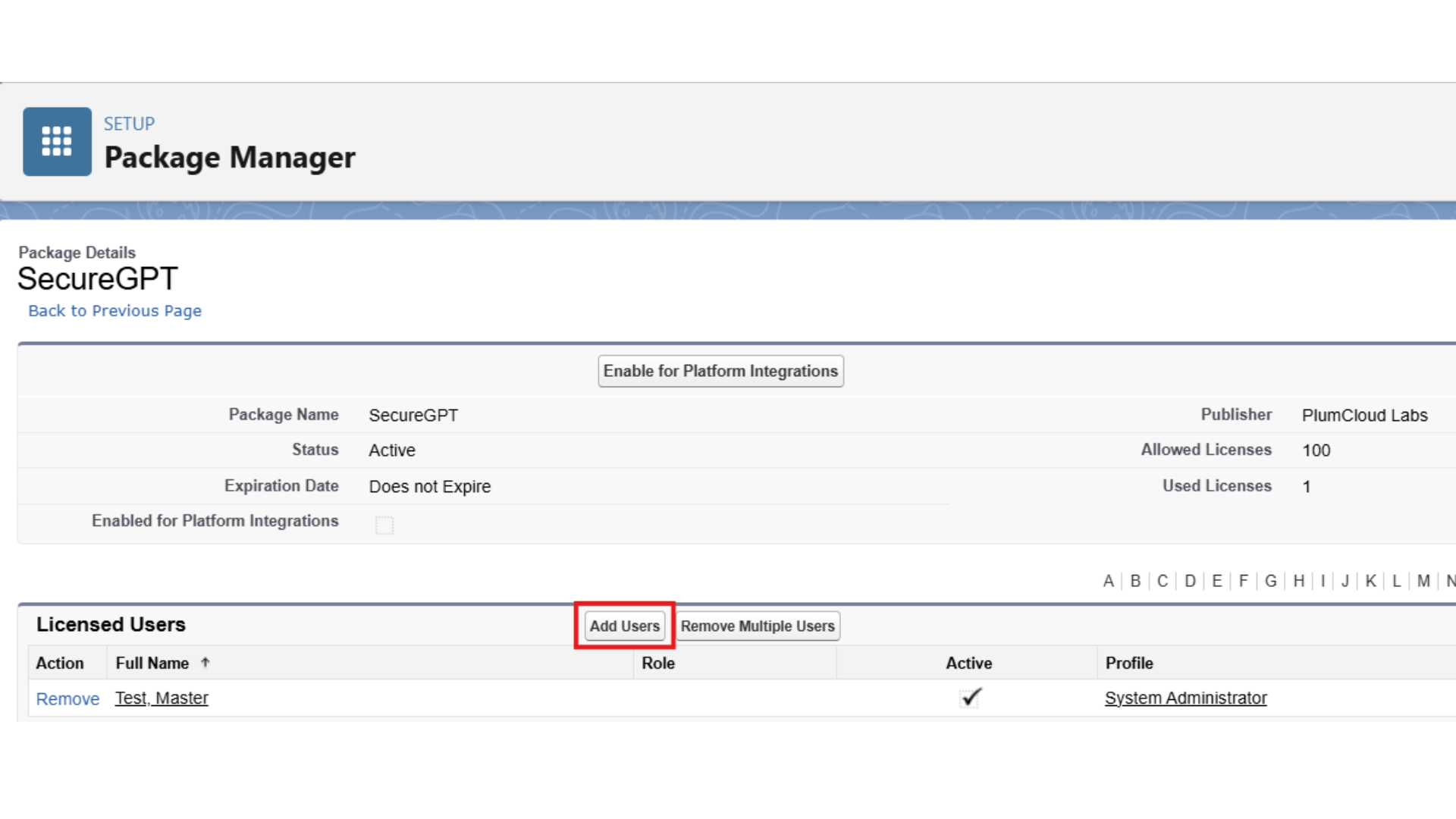
- Check the boxes for users to assign licenses
- Click Add under the selected user's section
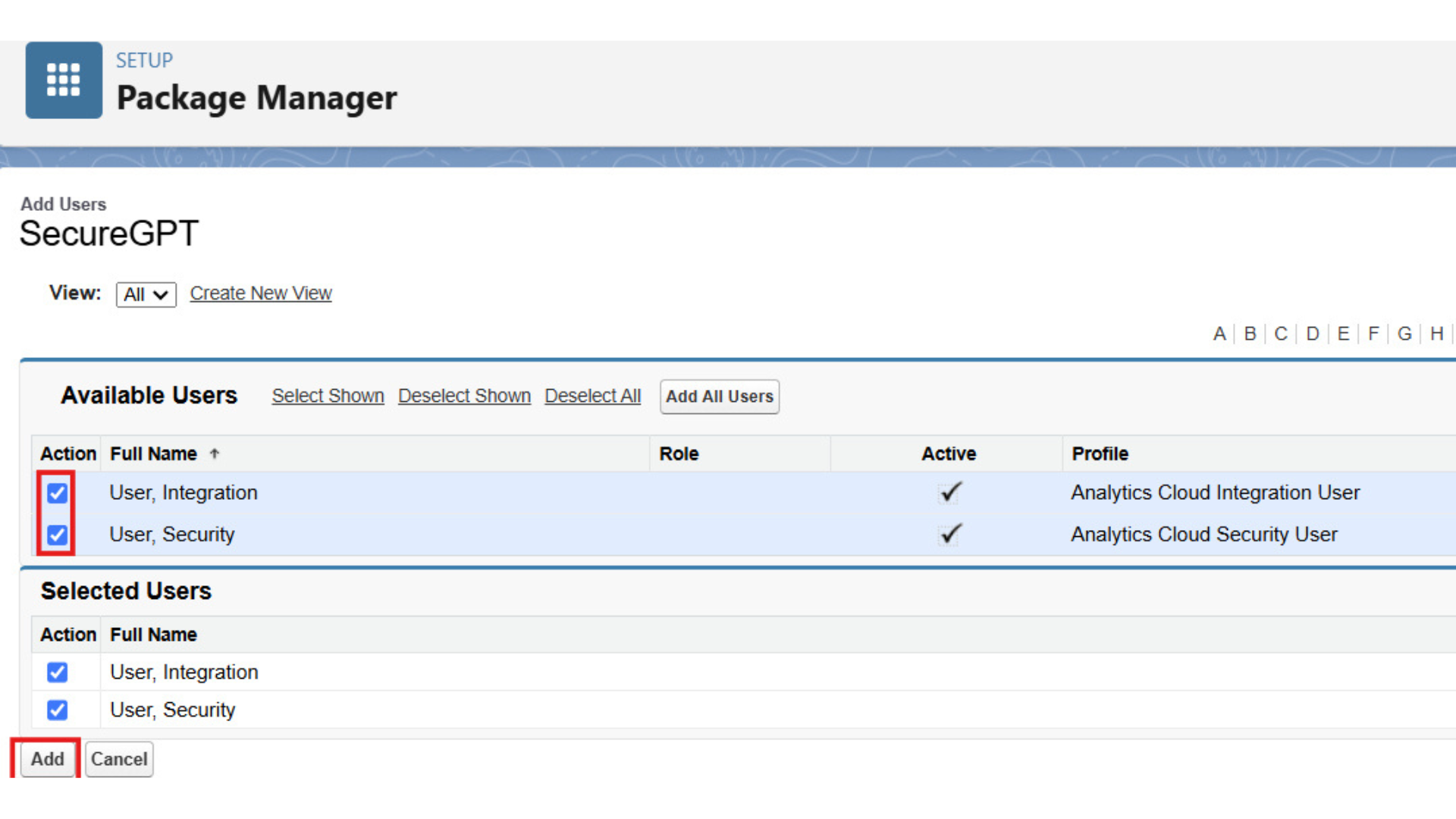
Note: You’ll now see these users listed under licensed users, and your license count will reflect the assignment.
🎉 Congratulations!
You’ve successfully installed and configured GPTfy for your Salesforce org.